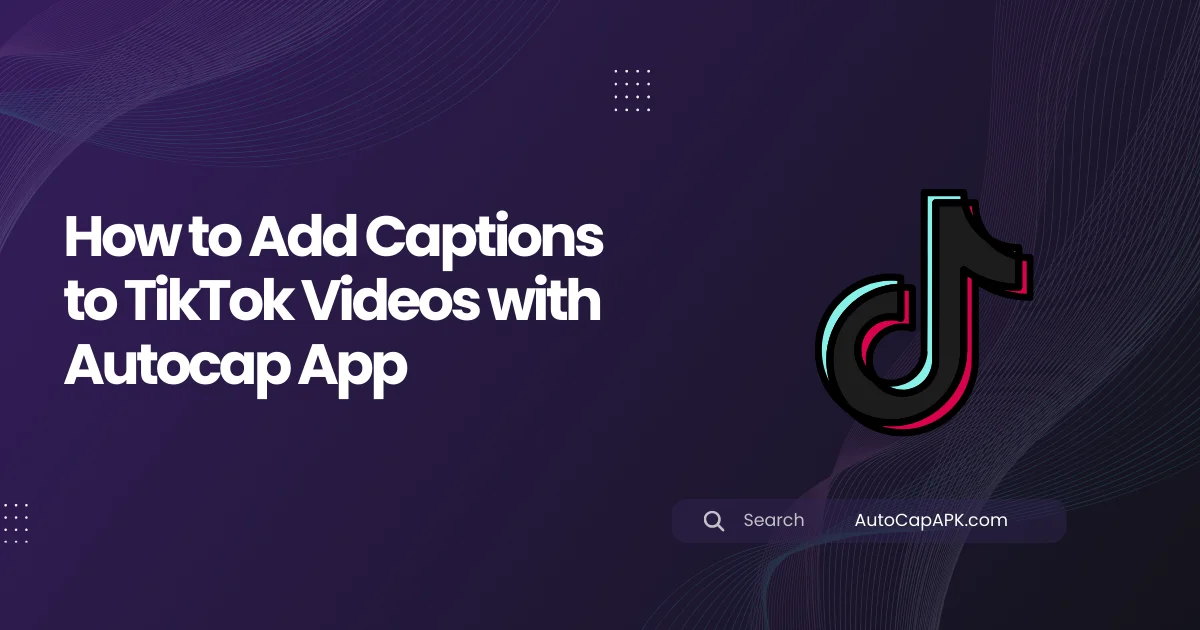Adding captions to TikTok videos can be crucial for engagement, especially since many users watch videos on mute. Autocap is a popular app that automatically adds captions to your TikTok videos, making them more accessible to a wider audience.
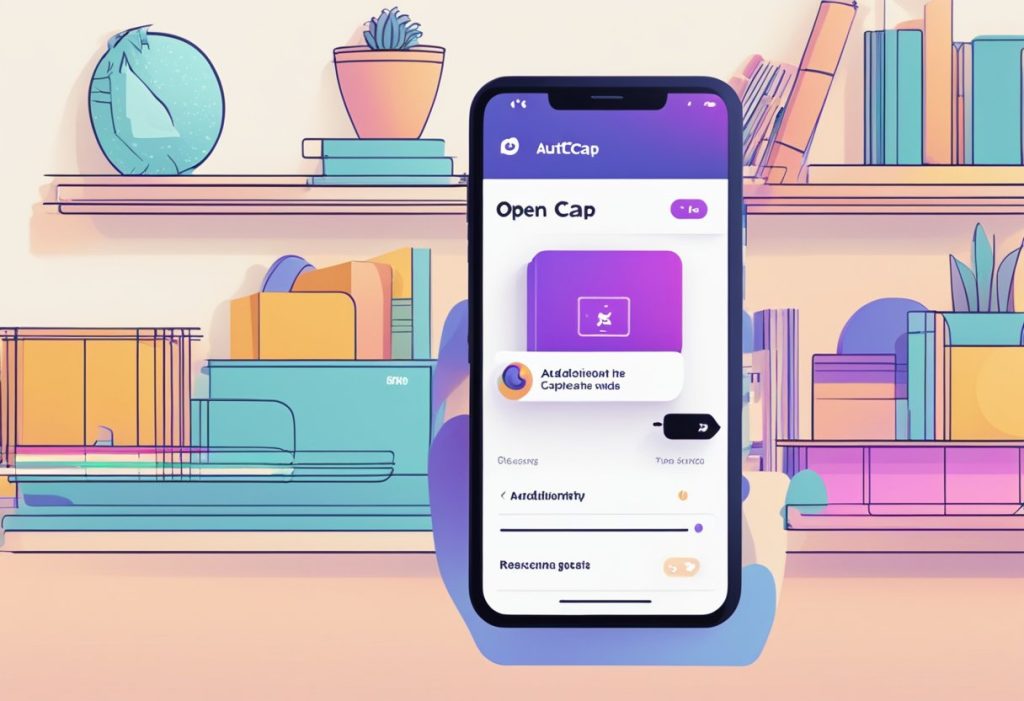
Using Autocap is easy and straightforward. After recording your video, simply upload it to the app and let Autocap do the rest. The app uses speech recognition technology to transcribe your audio and add captions to your video in real-time.
One of the benefits of using Autocap is that it saves time and effort. Instead of manually adding captions to your videos, Autocap does the work for you, allowing you to focus on creating quality content. Additionally, captions can help increase engagement and reach on your TikTok videos, as they make your content more accessible to those who may be hearing-impaired or watching on mute.
Downloading and Setting Up Autocap App
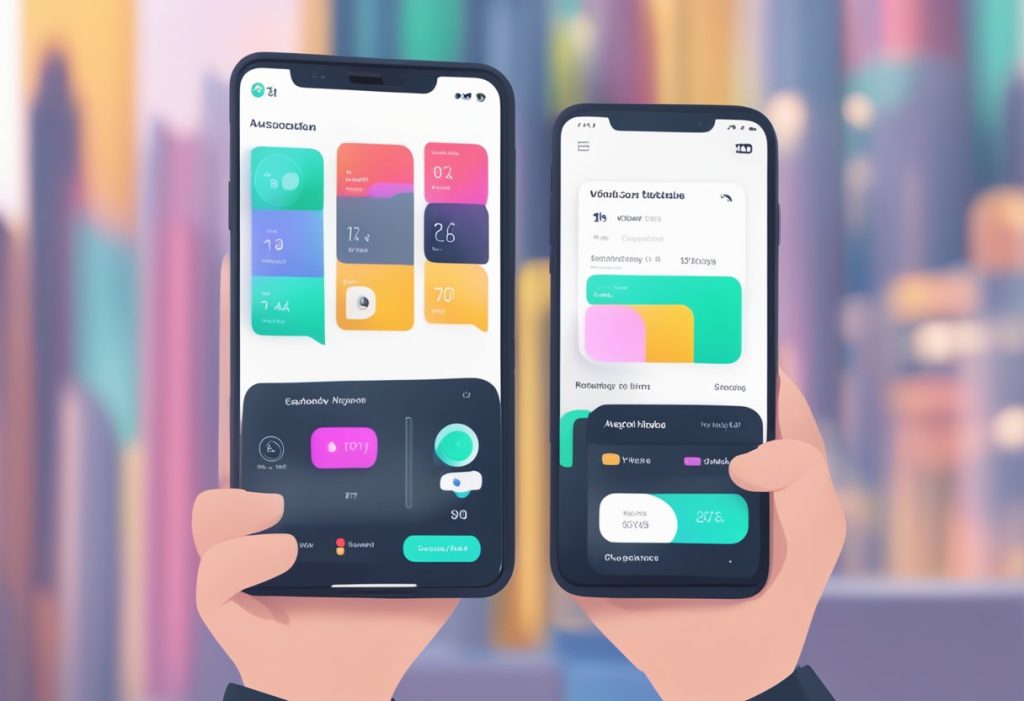
Autocap is a mobile application that allows users to add captions to their TikTok videos with ease. Here’s a brief guide on how to download and set up Autocap App.
- Download Autocap App from the App Store or Google Play Store or simple download AutoCap here.
- Open the app and sign up for an account if you haven’t already done so.
- Once you’re logged in, you’ll be taken to the home screen where you can start creating your captions.
- To add captions to your TikTok video, select the “Add Video” button on the home screen.
- Choose the video you want to add captions to from your camera roll and select “Next”.
- Autocap App will automatically transcribe the audio in your video and generate captions for you.
- You can then edit the captions as needed, adjust the font size, color, and style to match your branding, and preview the final result.
- Once you’re satisfied with your captions, save the video to your camera roll and upload it to TikTok.
With Autocap App, adding captions to your TikTok videos has never been easier. The app’s automatic transcription feature saves you time and effort, allowing you to focus on creating engaging content for your audience. Give it a try and see how it can enhance your TikTok videos.
Adding Subtitles to TikTok Videos Automatically
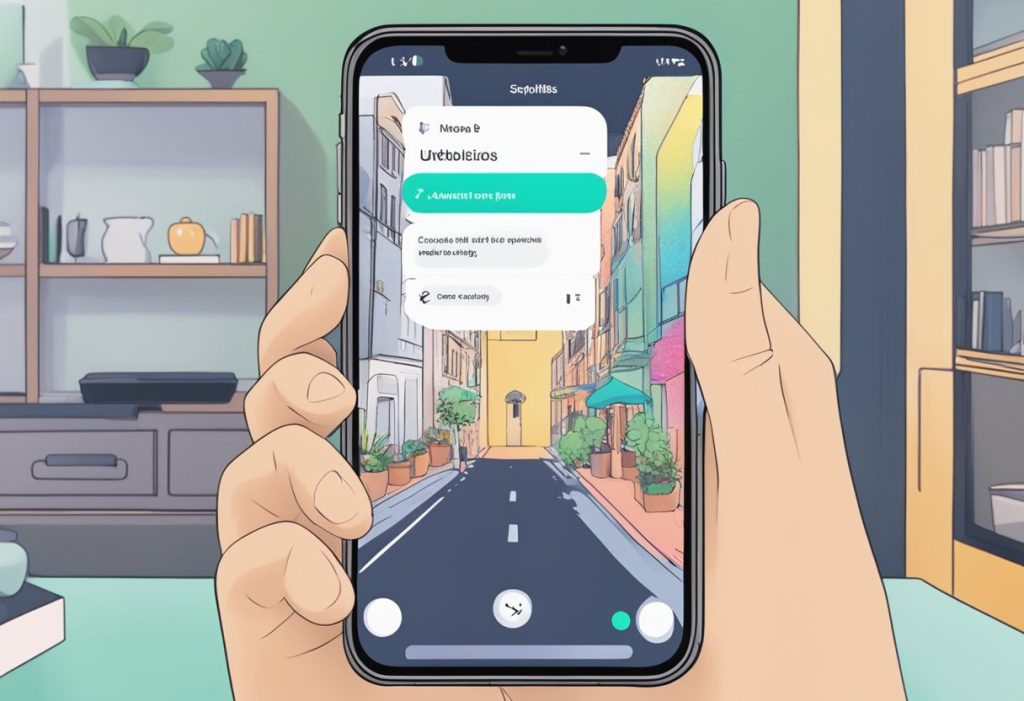
TikTok is a popular social media platform that allows users to create and share short videos. Adding subtitles to TikTok videos is essential to make them more accessible to a wider audience, especially those with hearing impairments. With Autocap App, adding subtitles to TikTok videos is a breeze.
Autocap App is a user-friendly app that automatically generates captions for TikTok videos. The app uses advanced speech recognition technology to transcribe the audio in the video and generate captions. Here’s how to add subtitles to TikTok videos automatically using Autocap App:
- Download and install Autocap App from the App Store or Google Play Store.
- Open the app and select the video you want to add subtitles to.
- Tap on the “Add Captions” button.
- Autocap App will automatically transcribe the audio in the video and generate captions.
- Edit the captions as needed. You can change the font, color, and size of the captions to match your branding.
- Save the video with the captions.
Autocap App makes it easy to add subtitles to TikTok videos automatically. With its advanced speech recognition technology, you can generate accurate captions in seconds. The app also allows you to edit the captions to ensure they are error-free and match your branding.
In conclusion, adding subtitles to TikTok videos is essential to make them more accessible to a wider audience. Autocap App makes it easy to add subtitles to TikTok videos automatically, saving you time and effort.
Adding Voice Captions on TikTok
Autocap is a third-party app that can be used to add voice captions to TikTok videos. The app uses speech recognition to automatically transcribe the audio in the video and display it as captions on the screen. Here are the steps to add voice captions to your TikTok video using Autocap:
- Download and Install Autocap: Autocap is available for both iOS and Android devices. Download and install the app from the respective app stores.
- Record or Upload Your Video: Open the TikTok app and record or upload the video that you want to add voice captions to.
- Import Your Video into Autocap: Open Autocap and import the video that you just recorded or uploaded.
- Edit Your Video: Once your video is imported, you can edit it by using the Autocap editor. Here, you can add text overlays, change the font, and adjust the timing of the captions.
- Export Your Video: Once you are satisfied with your video, you can export it back to the TikTok app. The video will now have voice captions that were added using Autocap.
Using Autocap to add voice captions to TikTok videos is a great way to make your content more accessible to a wider audience. The app is easy to use and can be a valuable tool for creators who want to make their videos more engaging and informative.
Editing and Customizing Captions
Once the captions have been generated by the Autocap app, users can edit and customize them to their liking. The following are the steps to edit and customize captions on TikTok:
- Open the TikTok app and select the video that needs to be captioned.
- Tap on the “Text” icon located at the bottom of the screen.
- Select the “Captions” option from the list of text options.
- The captions generated by the Autocap app will appear on the screen. Users can edit the captions by tapping on them and making the necessary changes.
- Once the captions have been edited, users can customize them by changing the font, size, and color of the text.
- Users can also add special effects to the captions by selecting the “Effects” option and choosing from the available options.
It is important to note that the maximum length of captions on TikTok is 100 characters. Therefore, users should ensure that their captions are concise and to the point. Additionally, users should also ensure that their captions are accurate and do not contain any spelling or grammatical errors.
In conclusion, the Autocap app makes it easy for users to add closed captions to their TikTok videos. The app’s accurate transcription feature and easy-to-use interface make it a popular choice among TikTok users. Editing and customizing captions on TikTok is a simple process that can be done in just a few steps. By following these steps, users can ensure that their captions are accurate, concise, and visually appealing.
You May Also Like: